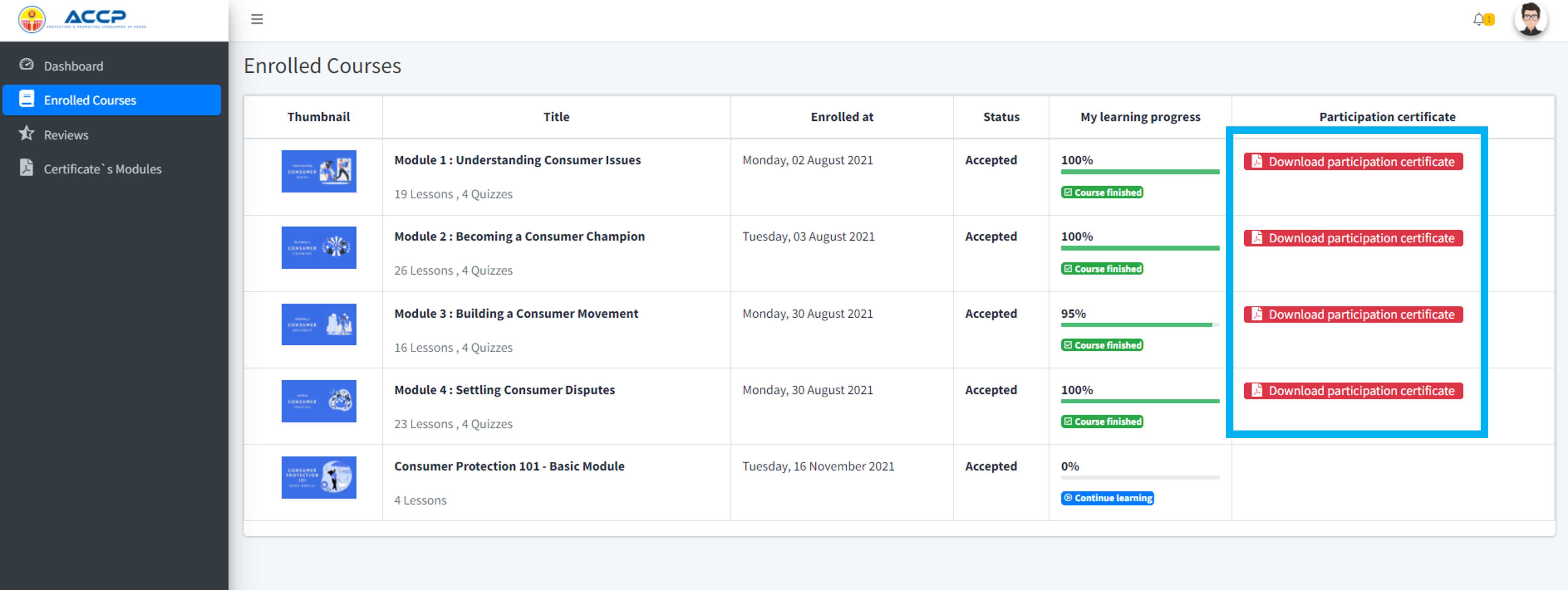- How do I sign up?
Open https://lms.aseanconsumer.org/ in your browser and go to "Sign Up" (see marked in red).
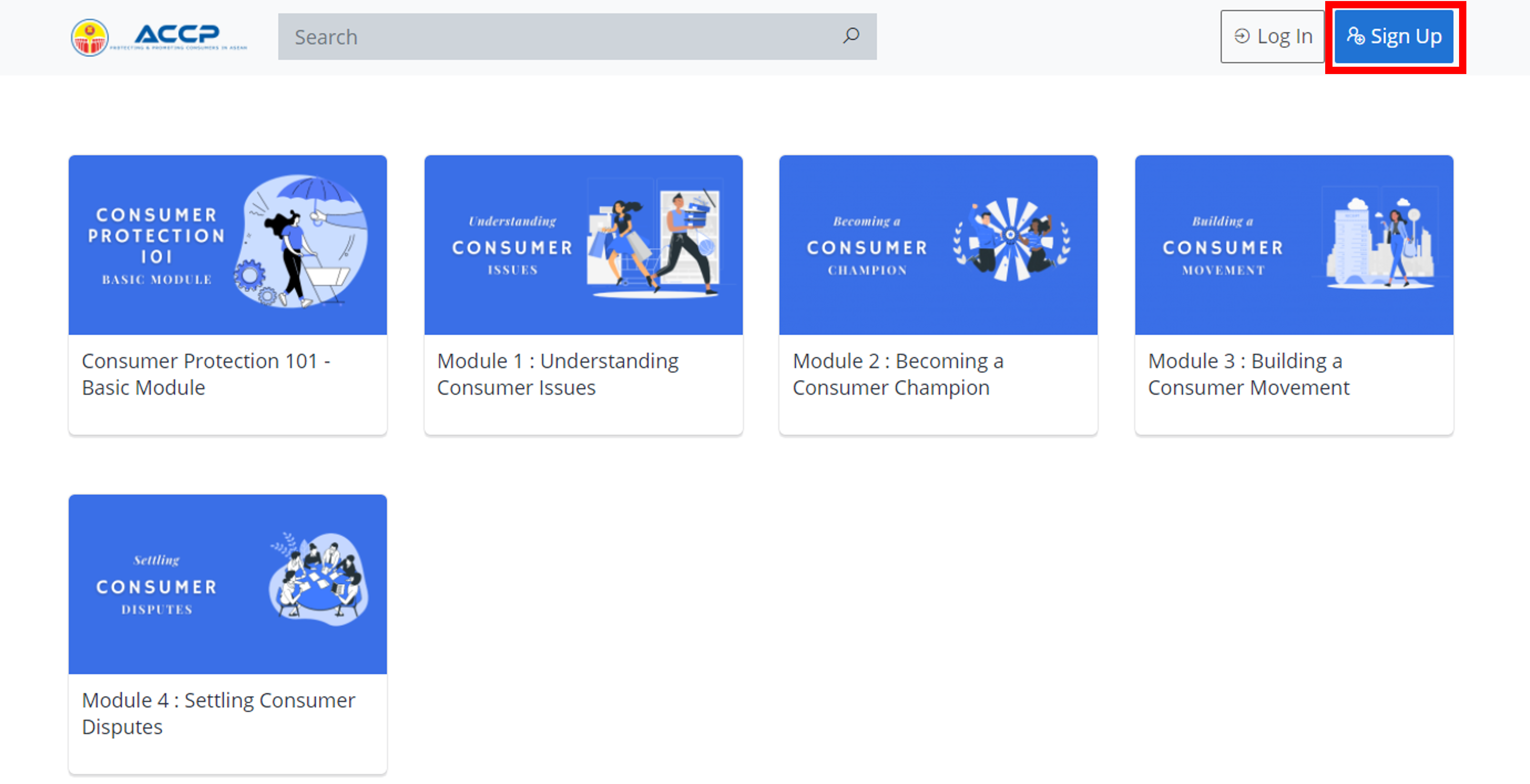
Provide your name, active email address, and create your own password. Verify your account by clicking on the automatic e-mail sent to your inbox.
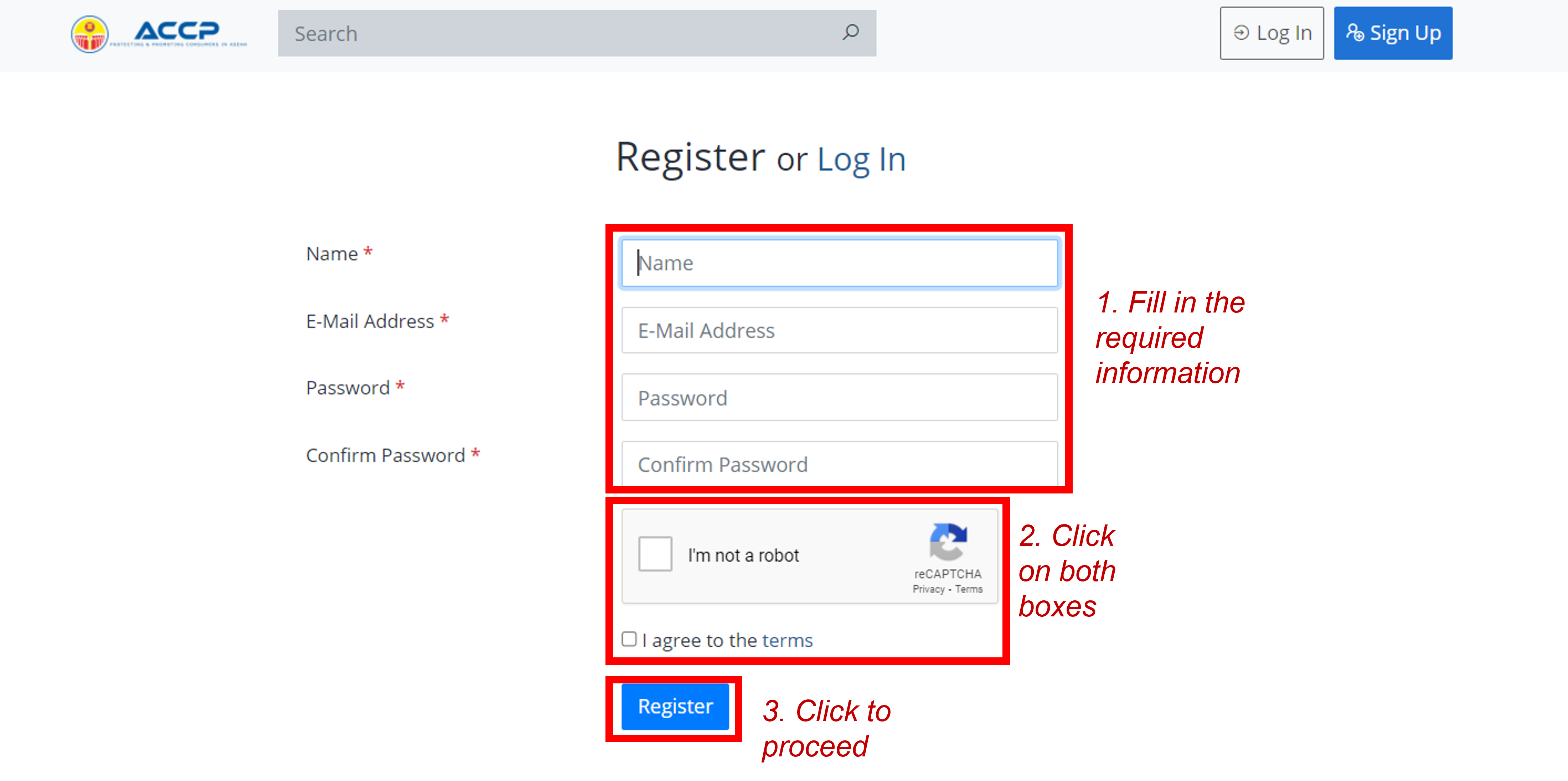
- How do I log in?
Open https://lms.aseanconsumer.org/ in your browser and go to "Log In". Insert your verified e-mail address and password, and click Log In.
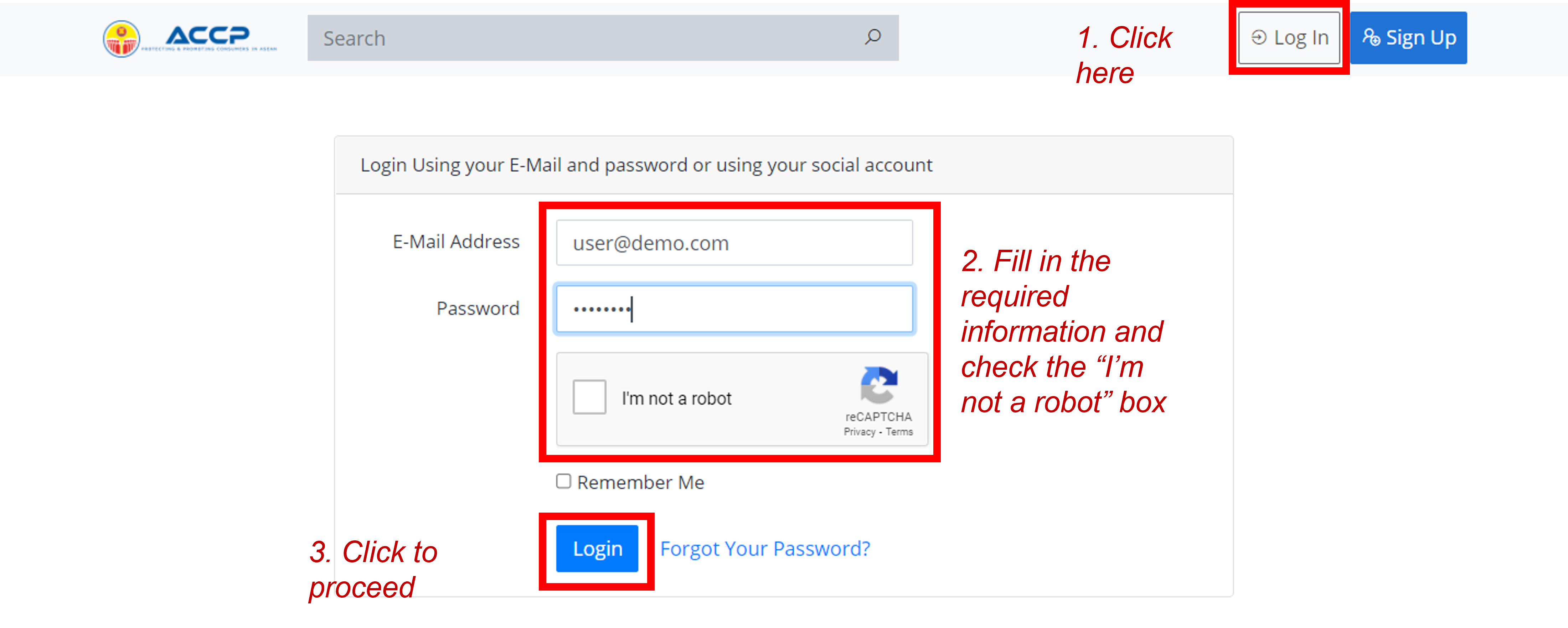
You will be redirected to the landing page again. To access your dashboard, go to the top right of the Profile icon and click Dashboard.
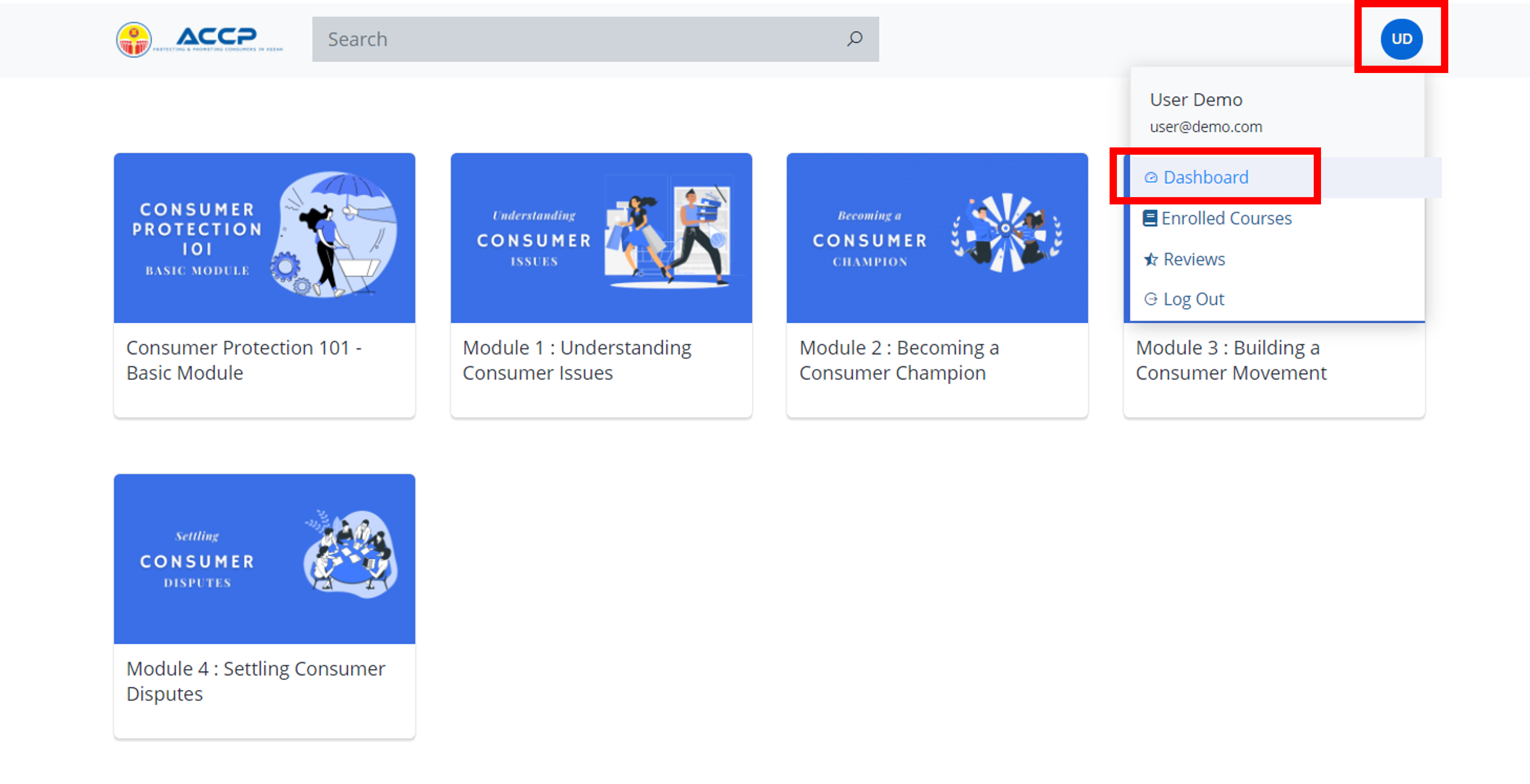
You will be redirected to your Dashboard.
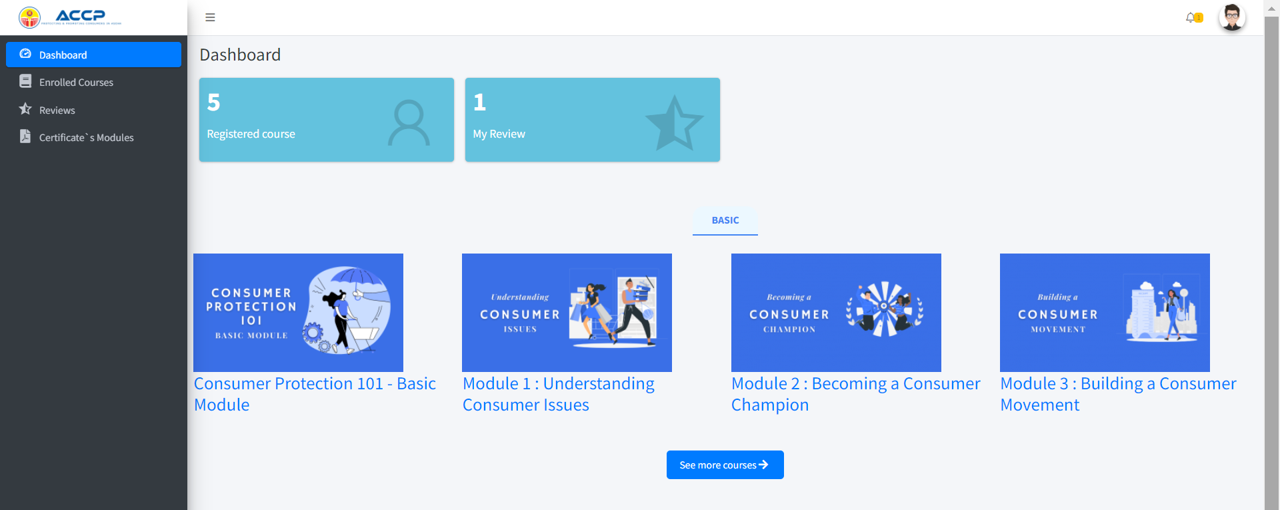
- How do I update my profile?
On your Dashboard page, go to the top right side and look for the round icon.
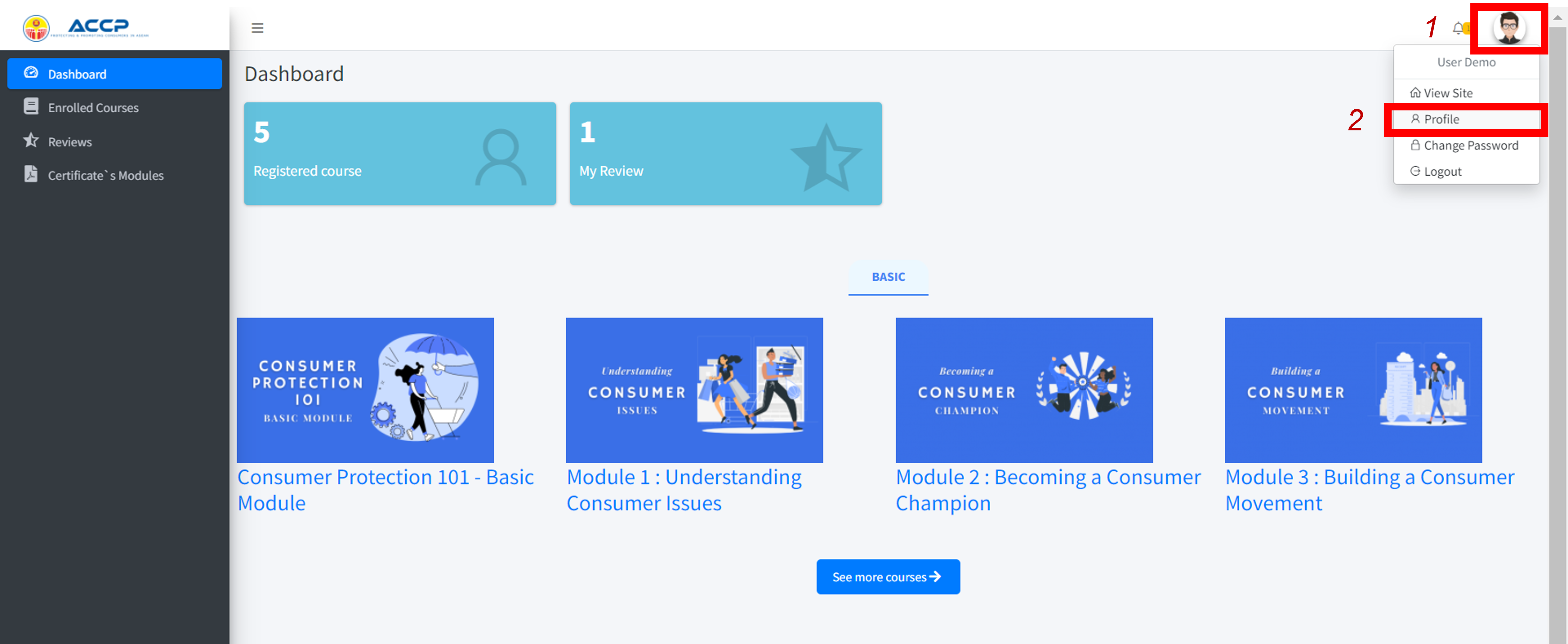
Click on “Profile” to update your full name, e-mail address, profile photo (optional) and country of origin (optional). Click the “Update” button on the bottom right side of the page to save the changes.
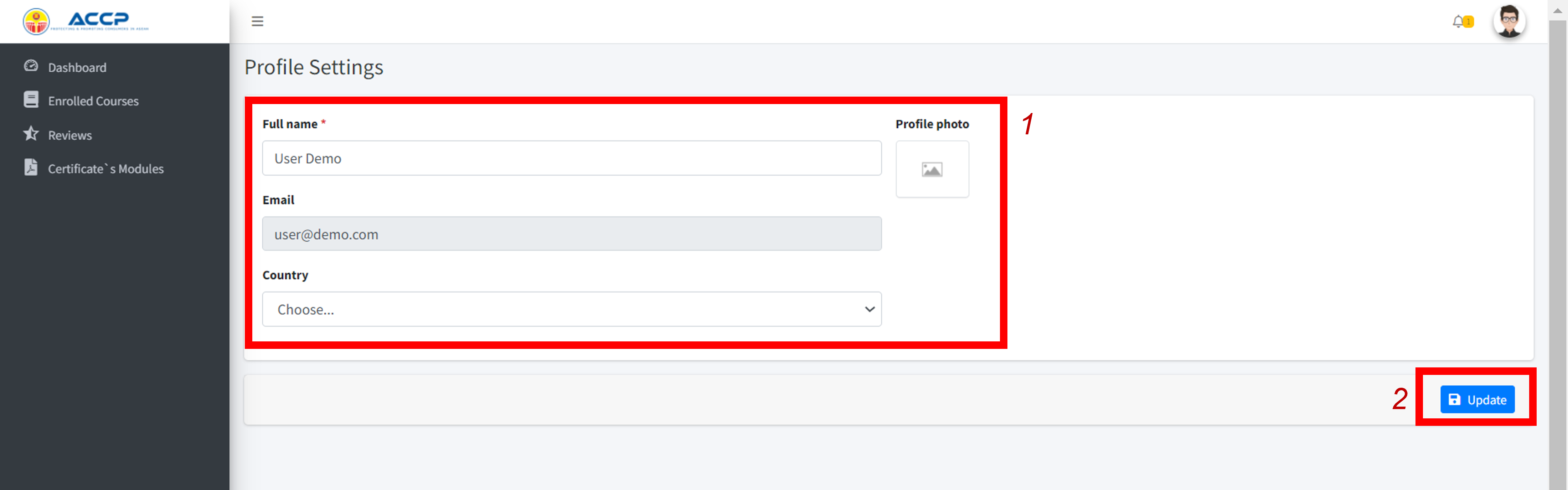
- How do I enroll in a course?
Once you have logged on to the website, you will be redirected to the landing page and find five modules in display: (1) Consumer Protection 101 – Basic Module, (2) Understanding Consumer Issues, (3) Becoming a Consumer Champion, (4) Building a Consumer Movement and (5) Settling Consumer Disputes. Click on the module of your choice (here marked with the green tick icon) and you will be redirected to the information page of the module.

Click on “Enroll Now” (yellow button) at the top right of the screen. You can immediately start the lessons in the module.
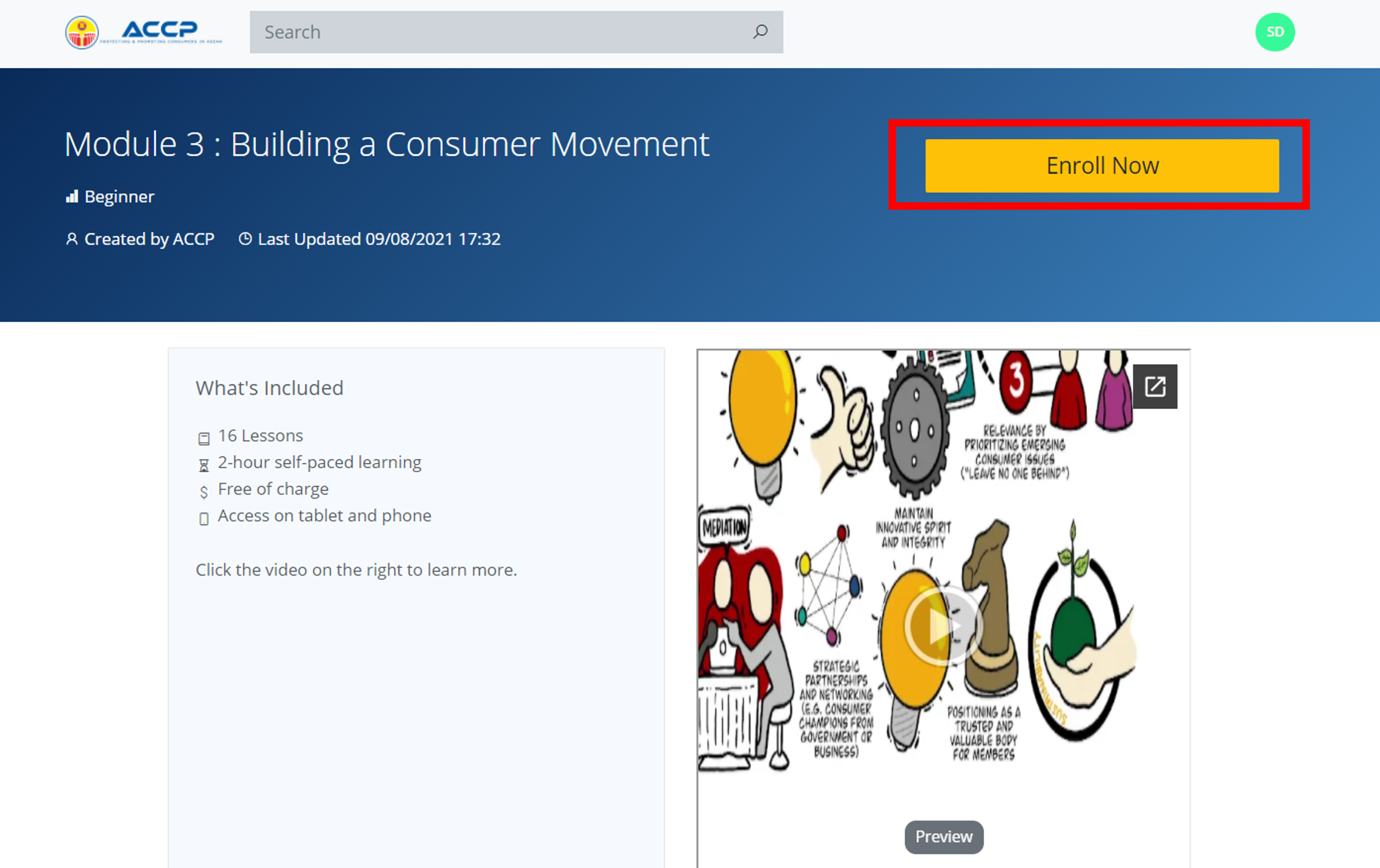
- How do I provide feedback to the module?
After completing a module, you will see an option to “Write Review” on the top left side of the screen (see marked in red).
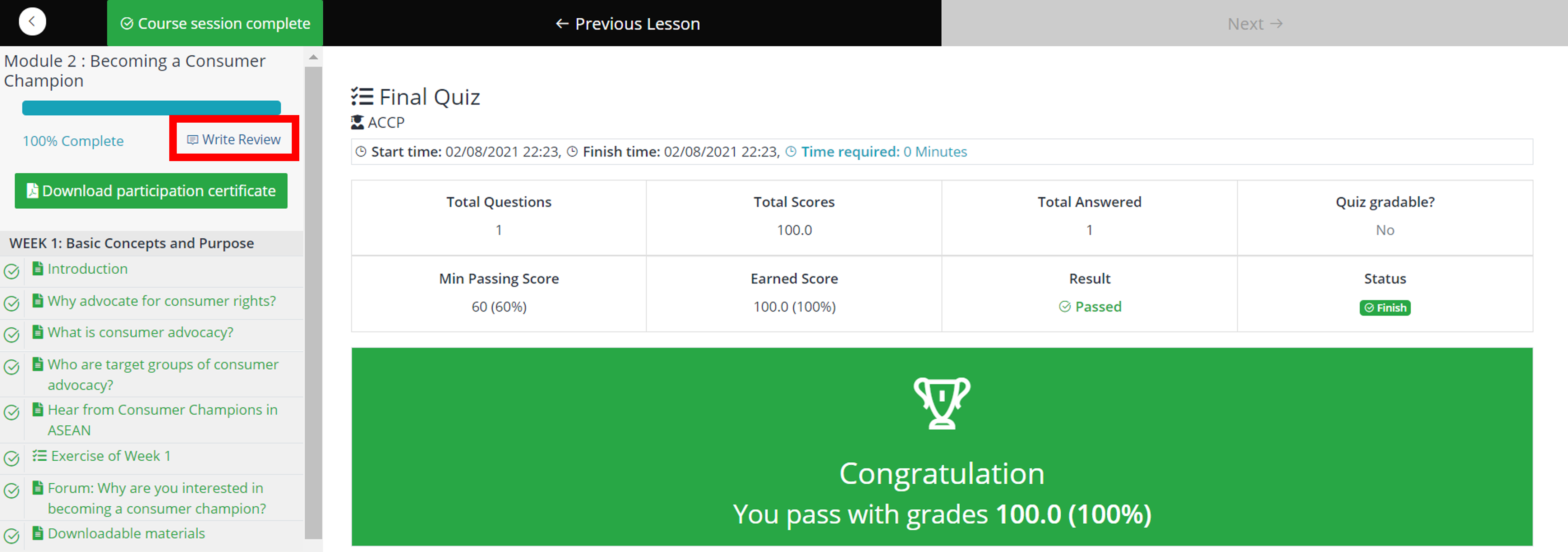
Click on the “Write Review” button and you will see a pop-up as shown below. Give the course a star rating and feel free to jot down your inputs about the content and level of difficulty of the course, the overall e-learning platform, or other comments about the modules.
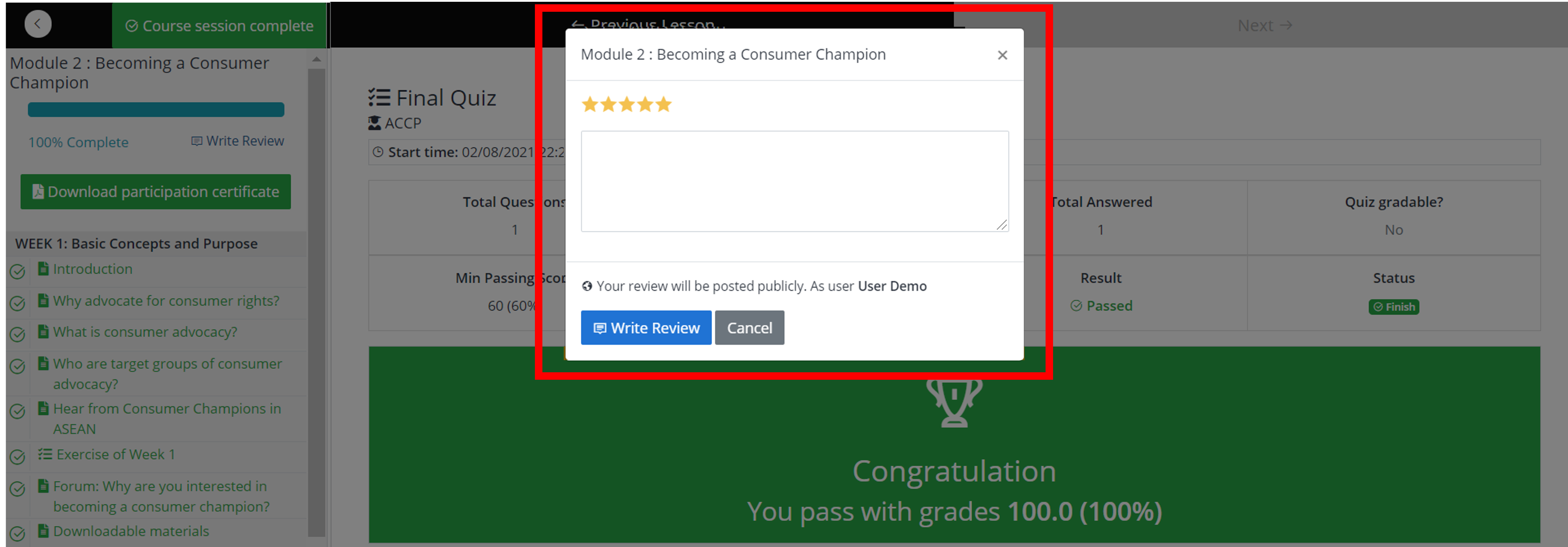
- How do I download the certificate at the end of the module?
After successfully concluding any of the courses, you will be provided a certificate of completion. There are two ways you can download this. One way to do so is by accessing it directly on the same page of the completed module (see the top left side, marked in red).
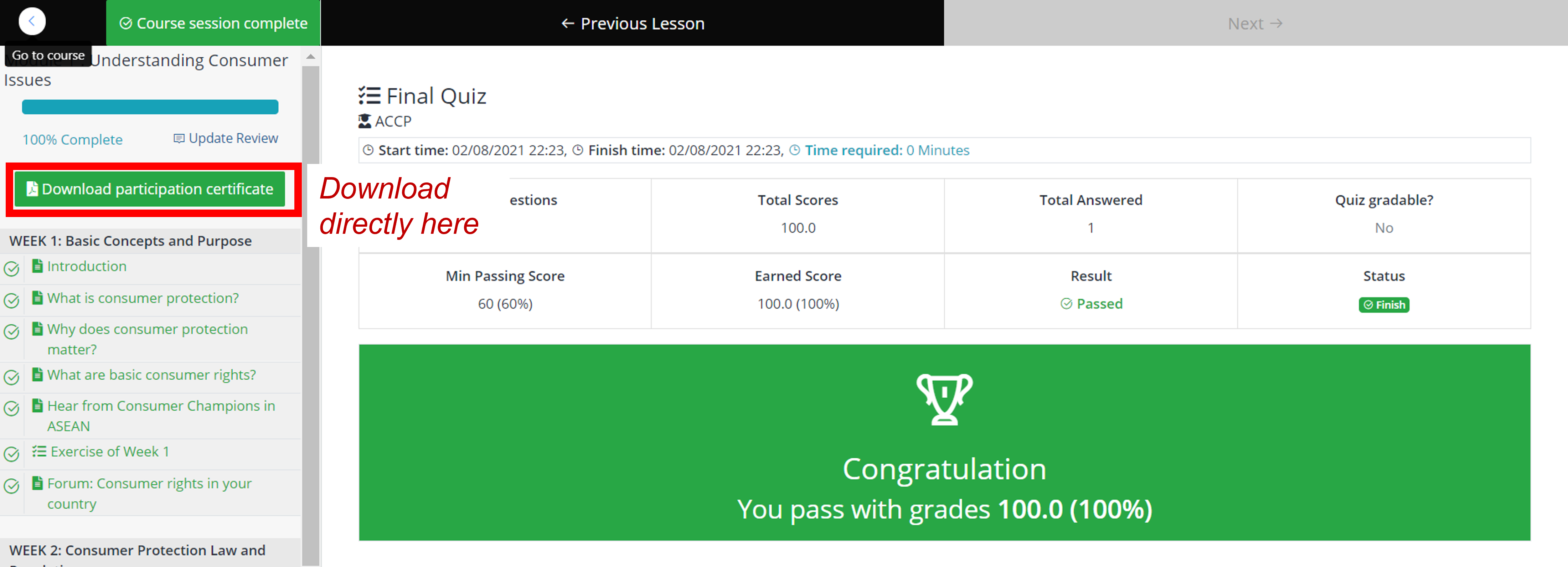
The second way will allow you to also download other certificates of the modules you have completed. Go back to the module information page to access your “Enrolled Courses” by clicking the back arrow icon marked in red.
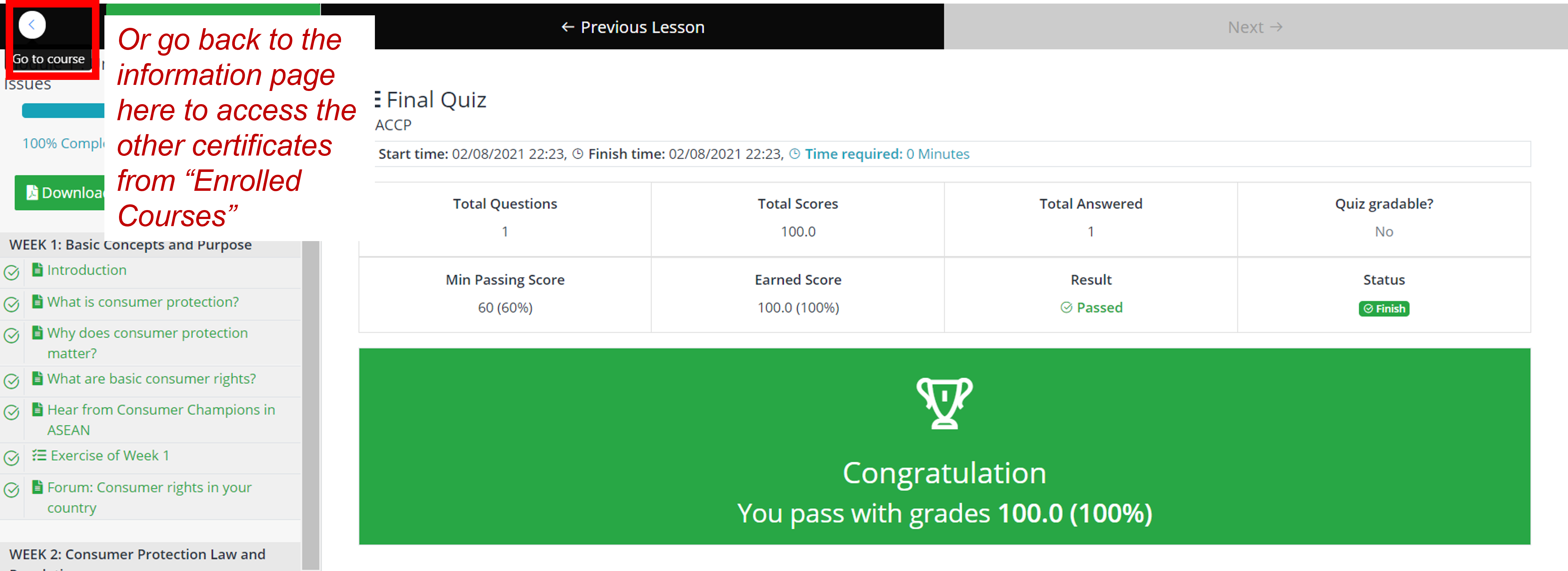
Hover to the right corner to access the menu tab and click on “Enrolled Courses”.
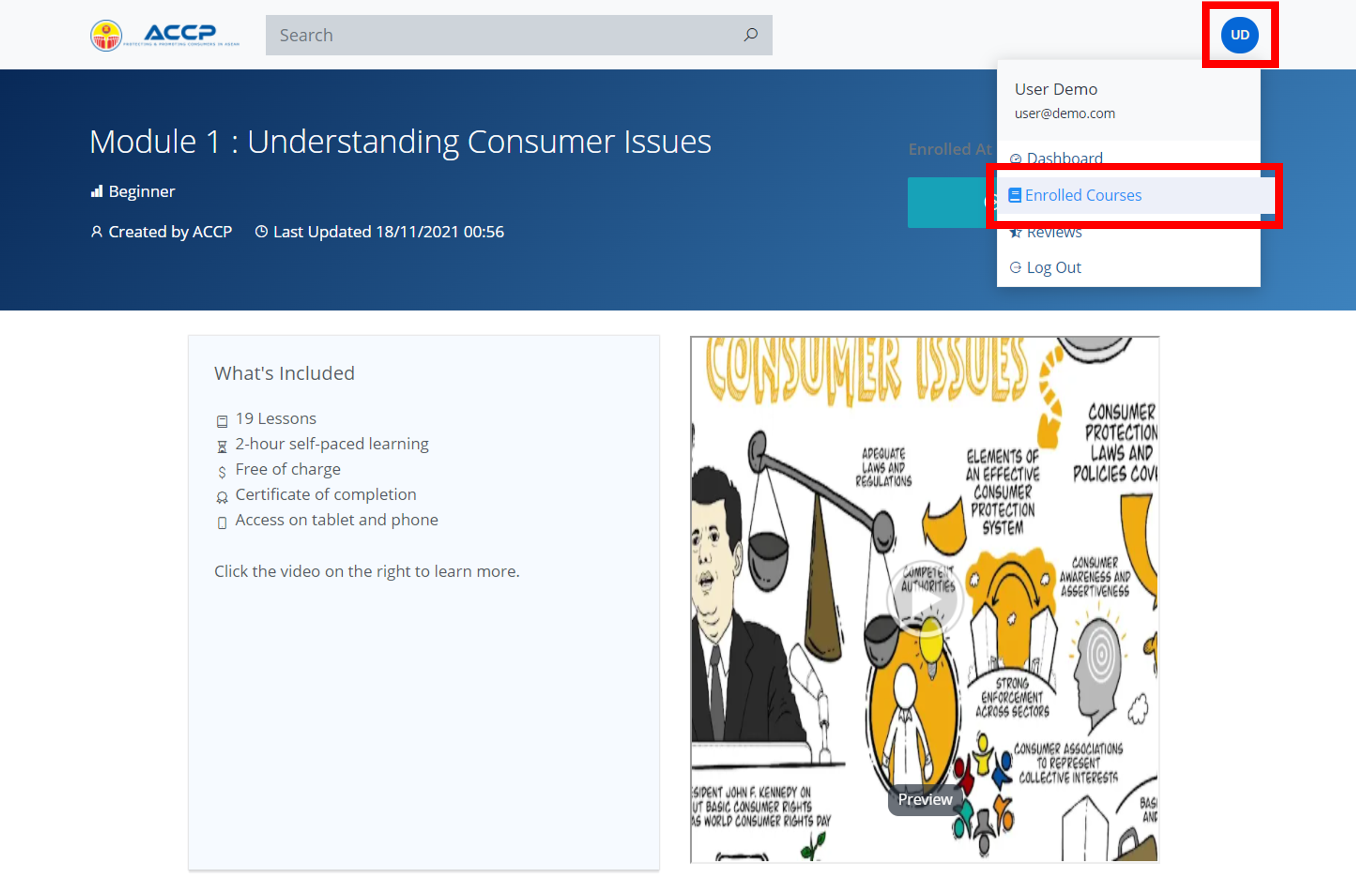
For the modules you have completed, click on “Download certificate”.